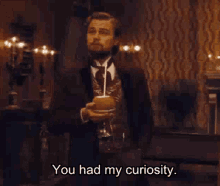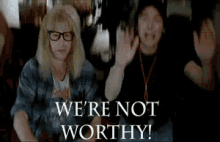Photog1rl
Pleasure lover
- Joined
- Mar 16, 2022
- Posts
- 27,335
I snapped a photo while my hubby got me some ice cream.  I have to grab the opportunities when they present themselves
I have to grab the opportunities when they present themselves
@JustAnotherFlower tasked us with selective color. I used PicsArt and a selective color tool, chose the blue of the flowers in my jammies and then ran a paper filter to get the Polaroid effect. I added a little noise to make it look more grainy and here you go.
I'm glad I got a minute to try the challenge!

@JustAnotherFlower tasked us with selective color. I used PicsArt and a selective color tool, chose the blue of the flowers in my jammies and then ran a paper filter to get the Polaroid effect. I added a little noise to make it look more grainy and here you go.
I'm glad I got a minute to try the challenge!